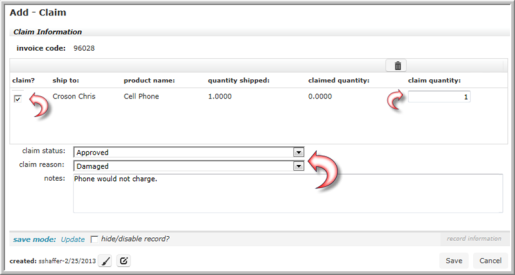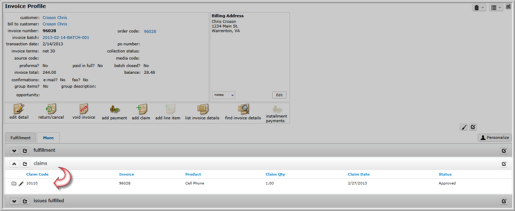Open topic with navigation
Add Claim
A claim for goods can only be made for items that have already been shipped. Once the claim is fulfilled, the products will be requeued (usually in date order) and reshipped without creating another invoice.
- Claims are typically made for products that have been damaged upon arrival or not received at all.
- After you have made the claim, the claim must be fulfilled to re-queue the products for shipping.
To add a claim to an invoice, use the following steps:
- Navigate to the Invoice Profile.
- Click the add claim icon located on the Actions Bar. The Add - Claim page displays.
- Click the claim? check box next to the product(s) for which you are making the claim.
- Enter the quantity of the products you are claiming in the claim quantity field. This number cannot exceed the number entered in the quantity shipped field.
- Expand the claim status drop-down menu and select the appropritate status for this claim. The available choices are Approved, Denied, and Pending. These values are hard coded and can not be altered.
- Expand the claim reason drop-down menu and select the reason for this claim. You must have Toolkit access to populate the items in the claim reason drop-down list. The two noted entires, Damaged or Not Received, are typically the entered values.
- Enter any internal notes or comments you may have in the notes text box; for example, how the product was defective.
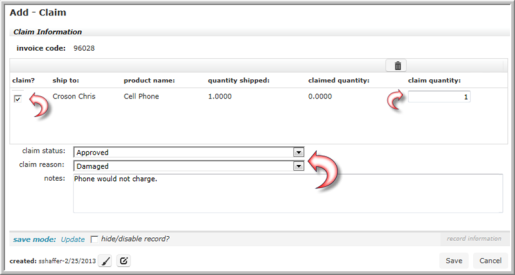 |
| Add Claim Form |
- Click the Save button.
The claim information now displays on the claims child form under the Fulfillment tab.
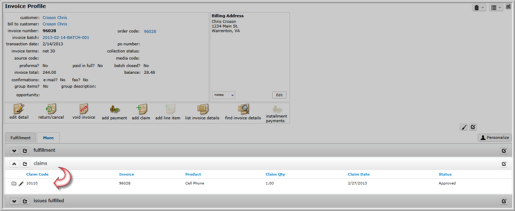 |
| New Claim Displayed on Claims Child Form |
To reship the products noted in the claim, go to the Inventory module, Fulfillment group item and go through the fulfillment process to finalize the claim.